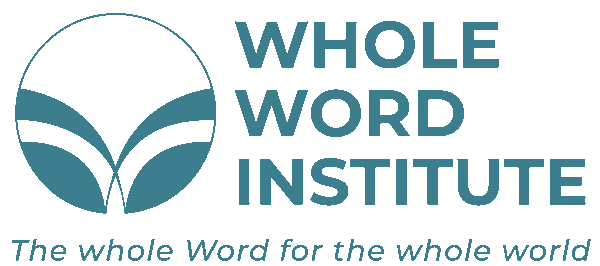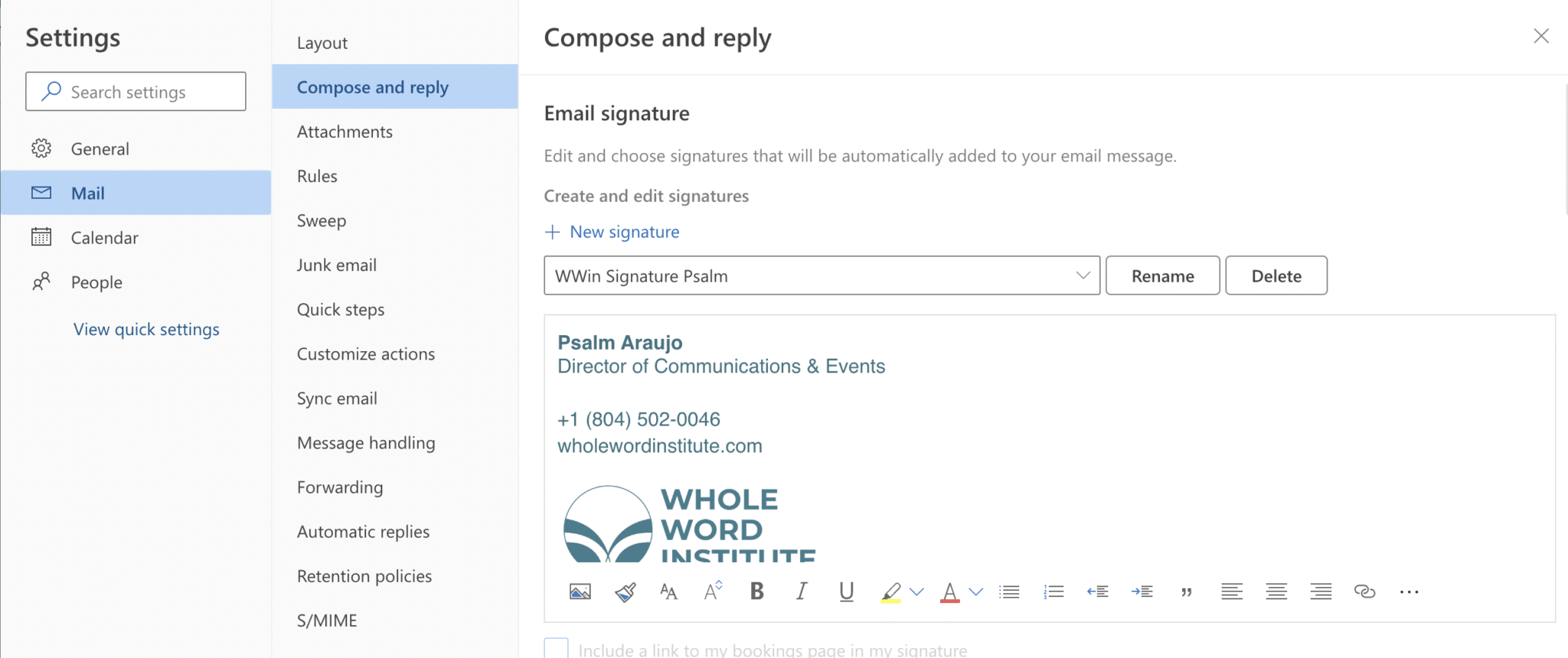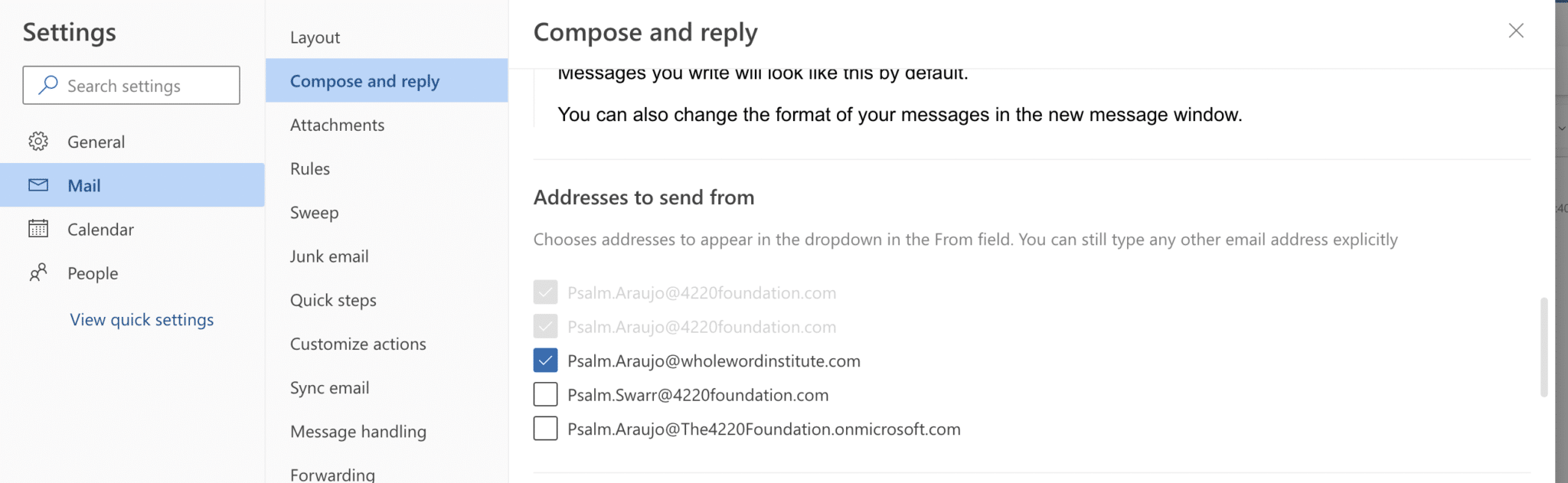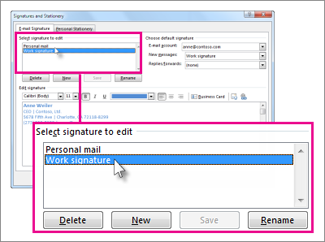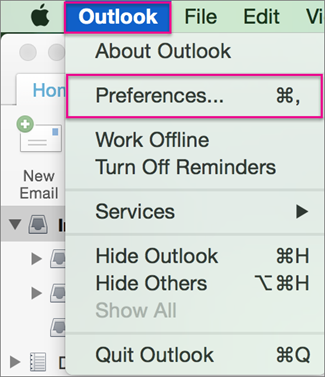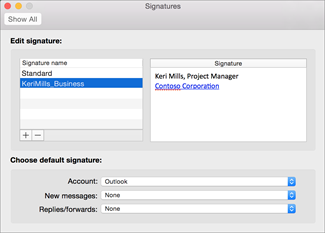Setting up your new signature
Use the instructions below for the email software you use. See below for examples of signatures you can copy. Do not hesitate to contact IT Support if you have any issues.
Outlook Online (on the web)
These instructions are for you if you read your email in the browser online at outlook.office365.com
- First, copy the appropriate entire signature from below, including logo picture and added bottom line.
- Go to outlook settings – view all outlook settings – compose and reply and paste the copied signature into the signature section.
- Backspace to delete the sample details and replace with your own. Also note – Sometimes if you delete all of the original text, the font color and type changes. I recommend that you delete all but the first letter or number of the first line and replace first in order to keep the same formatting.
- Select the website URL and click the Underline style button to remove the underline.
- Ensure your new signature is formatted the same as the below in color, size and spacing with these details:-Signature text: Helvetica, size 12
-Line below (formerly…): Light gray italics, Helvetica size 8
You can check to add your new address to the “addresses to send from” field. Note that this needs to be done manually until we have all email addresses fully changed over as default.
Outlook Desktop Application (Windows)
These instructions are for you if you read your email in the Outlook app on your Windows computer.
- First, copy the appropriate entire signature from below, including logo picture and added bottom line.
- Click File > Options > Mail > Signatures.
- Click the signature you want to edit, and then make your changes in the Edit signature box.
- Backspace to delete the sample details and replace with your own. Also note – Sometimes if you delete all of the original text, the font color and type changes. I recommend that you delete all but the first letter or number of the first line and replace first in order to keep the same formatting.
- You might need to add spaces between your title and phone number, between the website URL and the logo, and the logo and the ‘Formerly’ text, as Outlook removes the spaces.
- Select the website URL and click the Underline style button to remove the underline.
- Ensure your new signature is formatted the same as the below in color, size and spacing with these details:-Signature text: Helvetica, size 12
-Line below (formerly…): Light gray italics, Helvetica size 8
You can check to add your new address to the “addresses to send from” field. Note that this needs to be done manually until we have all email addresses fully changed over as default.
Outlook Desktop Application (Mac)
These instructions are for you if you read your email in the Outlook app on your Mac computer.
- First, copy the appropriate entire signature from below, including logo picture and added bottom line.
- On the Outlook menu, click Preferences.
- Under Email, click Signatures.
- Click the signature you want to edit, and then make your changes in the Edit signature box.
- Backspace to delete the sample details and replace with your own. Also note – Sometimes if you delete all of the original text, the font color and type changes. I recommend that you delete all but the first letter or number of the first line and replace first in order to keep the same formatting.
- Select the website URL and click the Underline style button to remove the underline.
- Ensure your new signature is formatted the same as the below in color, size and spacing with these details:-Signature text: Helvetica, size 12
-Line below (formerly…): Light gray italics, Helvetica size 8
You can check to add your new address to the “addresses to send from” field. Note that this needs to be done manually until we have all email addresses fully changed over as default.
English only version
Psalm Araujo
Director of Communications & Events
+1 (804) 502-0046
wholewordinstitute.com
English & Hebrew version
This can be used if you want Hebrew in your signature while keeping the English logo (when writing in English). This is recommended for main use.
Sharon Alley שרונה עלי
Dean of Hebrew Department דיקנית המחלקה לעברית
+1 (804) 502-0046
wholewordinstitute.com
Hebrew Priority version (RTL)
This can be used when writing in Hebrew with the Hebrew logo (legal name in Israel).
Sharon Alley שרונה עלי
Dean of Hebrew Department דיקנית המחלקה לעברית
+1 (804) 502-0046
wholewordinstitute.com